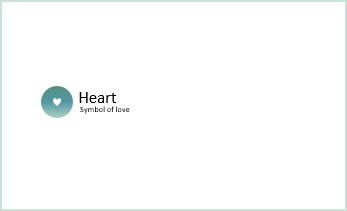Simple animations


Simple animations

Simple animations
Morph for regular shapes

Morph for regular shapes

Morph for regular shapes

Rotation
Rotation

Rotation

Morph for groups
Morph for groups

Morph for groups

Morph for words

Morph for characters

Complex tranformations

3D tranformations

Morph for pictures

Morph for pictures

Morph for pictures

Morph for pictures